This is an old revision of the document!
Installation
Download the latest package
You can download the latest Developer-Edition packages for your specific Delphi DX version at
- official: https://gorilla3d.de/files/
Check out the “packages” folder, choose your Delphi IDE version and download the highest version.
Latest Package (for 10.4.1): https://gorilla3d.de/files/packages/10.4.1/Gorilla3D_Delphi_C%2B%2B_10.4.1_0.8.2.1675.zip
The Developer-Edition is free for development purposes and max. 5 developers. When releasing your project you need to purchase the Release-Version!
The free developer-edition contains the same features like the release version, it only contains multiple watermarks.
Unpack and configure
Download the zip-archive and unpack anywhere (<installation-directory>).
In Delphi IDE go to:
- Menu: Components > Install packages
- Select the package file “Gorilla3D_Delphi_10_X_X_X.bpl” from “<installation-directory>\Win32\Release” depending on your IDE version.
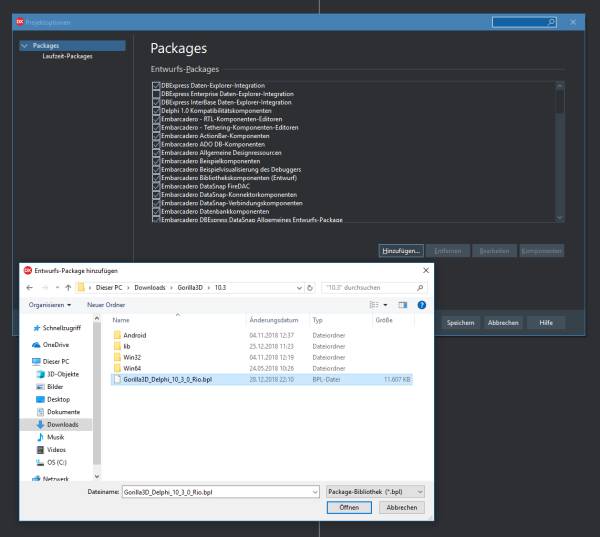
Delphi 10.3
To insert DCU's go to:
- Menu: Tools > Options > Language > Delphi-Options > Library
- Select “Windows 32-Bit” platform on top
- Go to “Library-Path” input field and add the “<installation-directory>\Win32\Release\”
- Repeat this analog for “Windows 64-Bit” and “Android” platforms
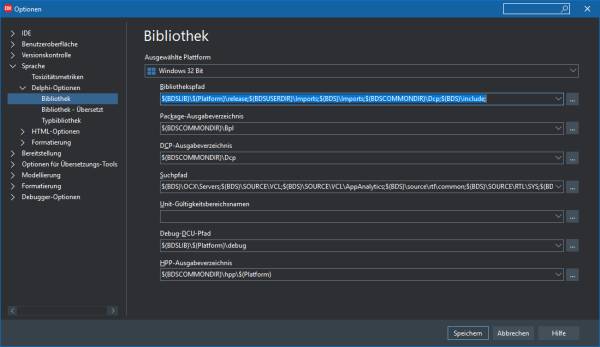
Delphi 10.1 - Delphi 10.2
To insert DCU's go to:
- Menu: Tools > Options > Environmentoptions > Delphi-Options > Library
- Select “Windows 32-Bit” platform on top
- Go to “Library-Path” input field and add the “<installation-directory>\Win32\Release\”
- Repeat this analog for “Windows 64-Bit” and “Android” platforms
Notes
After package install and path configuration we recommend to:
- Close the IDE
- Kill “adb.exe” process in task manager
- Restart the IDE
- Open an existing Gorilla3D project
WARNING: Sometimes the IDE do not load the Gorilla3D package on startup, especially when creating a new / empty project. Then the IDE do not register all Gorilla3D classes and do not use the correct OpenGL context for design-time rendering!
In case you do not have an existing Gorilla3D demo/application:
- Start the IDE with installed package and configured paths
- Create a new and empty FMX application
- Drag & drop a TGorillaViewport, TGorillaCamera and TGorillaLight onto your form
- Save the project
- Close the IDE
- Kill “adb.exe” process in task manager
- Restart the IDE
- Load your previously created application