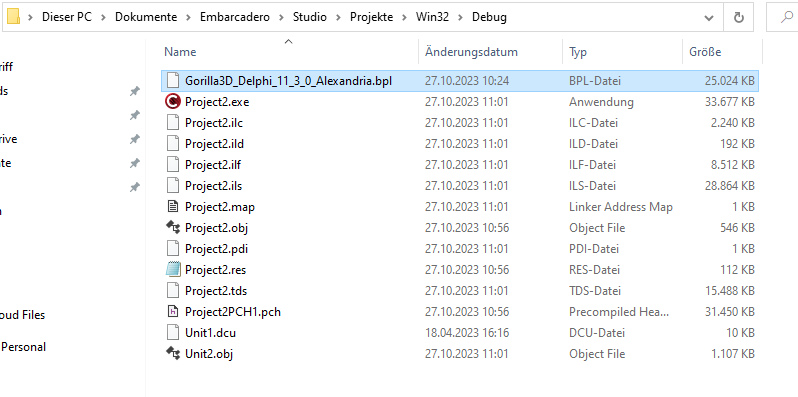C++ Builder Integration
We're please to announce C++ Builder support is verified since Gorilla3D version 1.1.0.2815 for C++ Builder 11.3 Community Edition. Even if we can't officially offer support for this tool chain, due to a lack human resources, the integration of Gorilla3D was verified.
Manual Installation
Like manual installation for Delphi you have to take care of various steps to get Gorilla3D integrated.
- Download Package
- Install Package
- Configure Paths
- Copy DLL's to IDE directory
- Optional: Move BPL to your project's execution directory
Download Package
- Visit our download area and choose the package 1.1.0.2815 from the “packages\11.3\” folder.
- Download the file and extract it somewhere on your harddisk, where you find it again (<INSTALL-DIR>)
Install Package
Start your C++ Builder Community Edition 11.3.
And go to menu “Components” > “Install Packages”
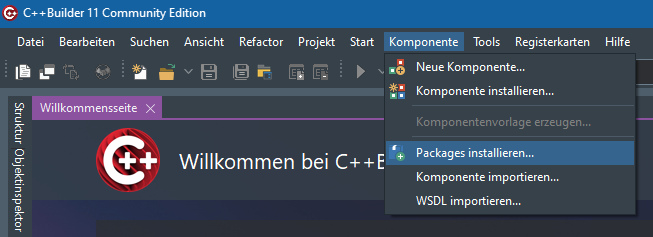
Press the “Add” Button and select both BPL files from the “<INSTALL-DIR>\Win32\Release\” folder:
- Gorilla3D_Delphi_11_3_0_Alexandria.bpl
- Gorilla3D_DesignTime_11_3_0.bpl
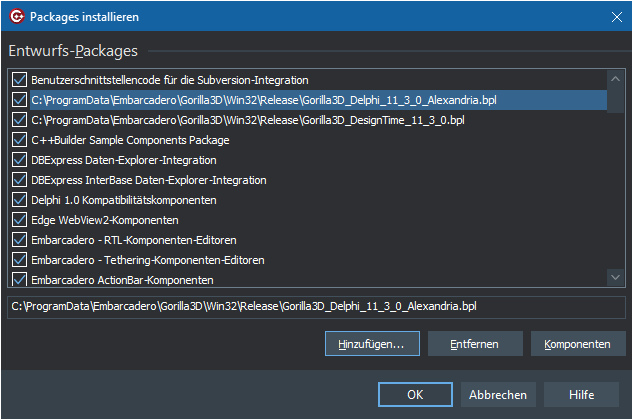
Configure Paths
In the next step we have to configure the IDE search paths.
Go to menu “Tools” > “Options” > “Language” > “C++”.
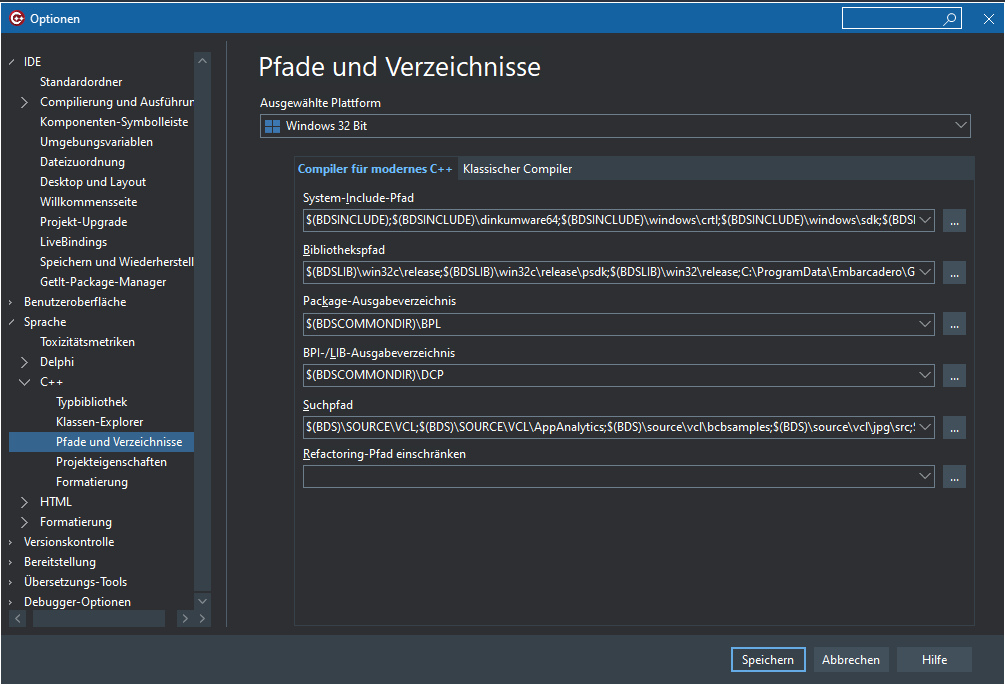
Under “Paths and Directories” click on the ellipsis-button for the “Include Paths”
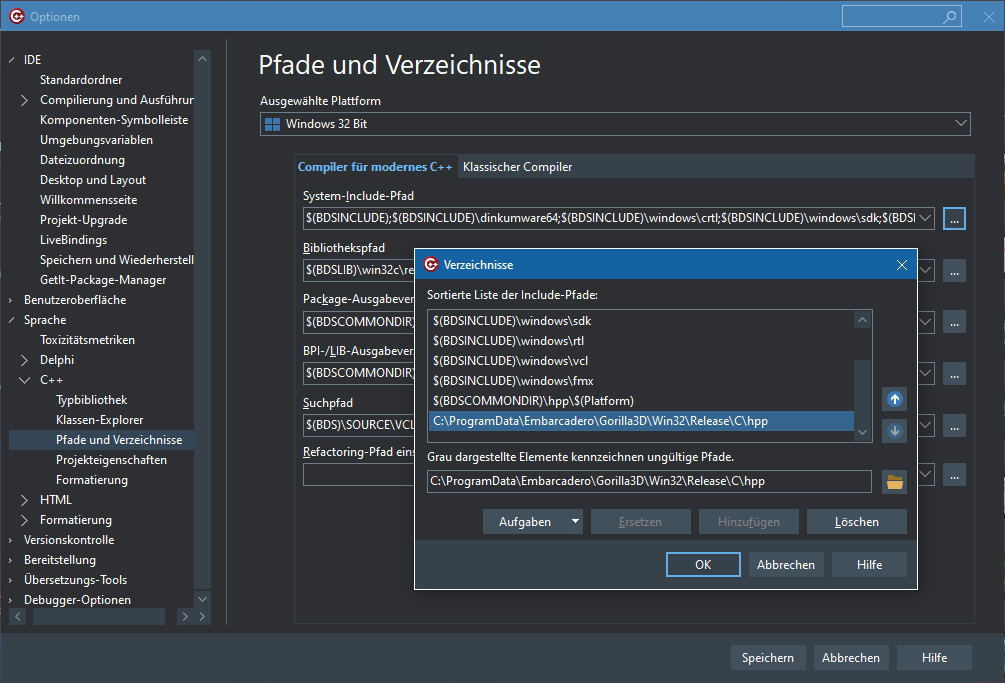
Add the header file include path for each platform seperately (Win32, Win64, Android and Android64):
- <INSTALL-DIR>\Win32\Release\C\hpp\
- <INSTALL-DIR>\Win64\Release\C\hpp\
- <INSTALL-DIR>\Android\Release\C\hpp\ (not available in community edition)
After all platforms were configured. Click “OK”.
In the next step we need to add the library search paths to the IDE. As we're still in the paths dialog, click on the ellipsis button for “Library Paths”
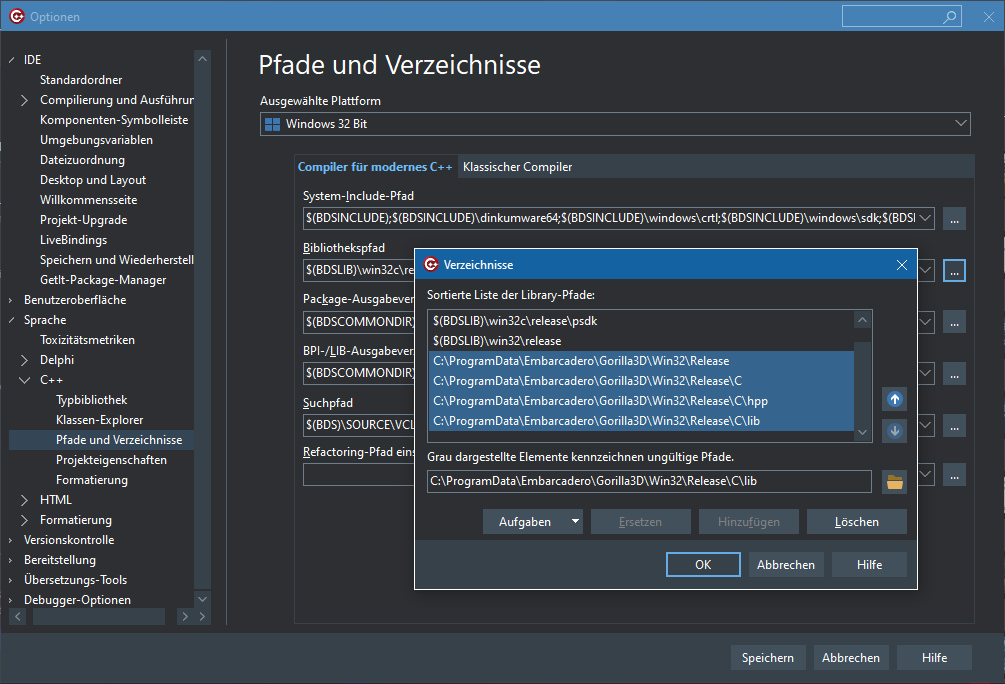
Add the following paths for each platform seperately (Win32, Win64, Android and Android64):
- <INSTALL-DIR>\Win32\Release\
- <INSTALL-DIR>\Win32\Release\C\
- <INSTALL-DIR>\Win32\Release\C\hpp\
- <INSTALL-DIR>\Win32\Release\C\lib\
Repeat this step for Win64 and Android (not available in community edition).
After all platforms were configured. Click “OK”.
Copy DLL's to IDE Directory
Because we've implemented many functionality for design time usage in the IDE which uses third party libraries, you have to copy some dll's from zip-archive to IDE directory.
By default you can find the IDE directory here:
“C:\Program Files (x86)\Embarcadero\Studio\22.0\bin\”
But it might be different, depending on your installation process.
You'll need to copy the following files from your Gorilla3D installation directory. You find all necessary dll's in the “lib\” directory:
- lib\WebView2\x86\WebView2Loader.dll (for Sketchfab Plugin)
- lib\fmod\windows\fmod.dll (for FMOD Audio)
- lib\fmod\windows\fmod_vc.lib (for FMOD Audio)
- lib\fmod\windows\fmodL.dll (for FMOD Audio)
- lib\fmod\windows\fmodL_vc.lib (for FMOD Audio)
- lib\skp\SketchUpAPI.dll (for Sketchfab Import format)
- lib\skp\SketchUpAPI.lib (for Sketchfab Import format)
- lib\skp\SketchUpCommonPreferences.dll (for Sketchfab Import format)
BPI
C++ Builder IDE might pop up a dialog, if it cannot find the Gorilla3D BPI file.
To solve this issue, select the “<INSTALL-DIR>\Win32\Release\C\Gorilla3D_Delphi_11_3_0_Alexandria.bpi” in that dialog.
The dialog should only appear once, during initial setup.
Move BPL to your project's execution directory
It has not been fully investigated why some applications are only able to run with an existing “Gorilla3D_Delphi_11_3_0_Alexandria.bpl” in the project's execution folder.
You might control that behaviour by
- Compiler options:
Project -> Options -> C++ Linker -> Link with dynamic RTL
- Copy the BPL to the system's dll folders
- Environment Variables
But at least try to copy the “Gorilla3D_Delphi_11_3_0_Alexandria.bpl” file into your project's execution folder. Windows will try to find that file on starting your application.