Installation
We offer various ways to install Gorilla3D Addon Framework for Delphi. You can use the embedded GetIt Package Manager inside of your IDE, our installer tool or install the packages manually.
- GetIt Package Manager
- Installer-Tool
- Manual Installation
- Delphi 10.3.0 - Delphi 11.2+
- Delphi 10.1.1 - 10.2.3
GetIt Package Manager
Embarcadero integrated Gorilla3D inside the IDE GetIt-Package-Manager for an easy installation process.
- Simply open up the GetIt-Package Manager dialog under: Tools > GetIt-Package-Manager
- Search for “Gorilla3D” in the top right search edit
- Select the item and click on “Install” to start the process
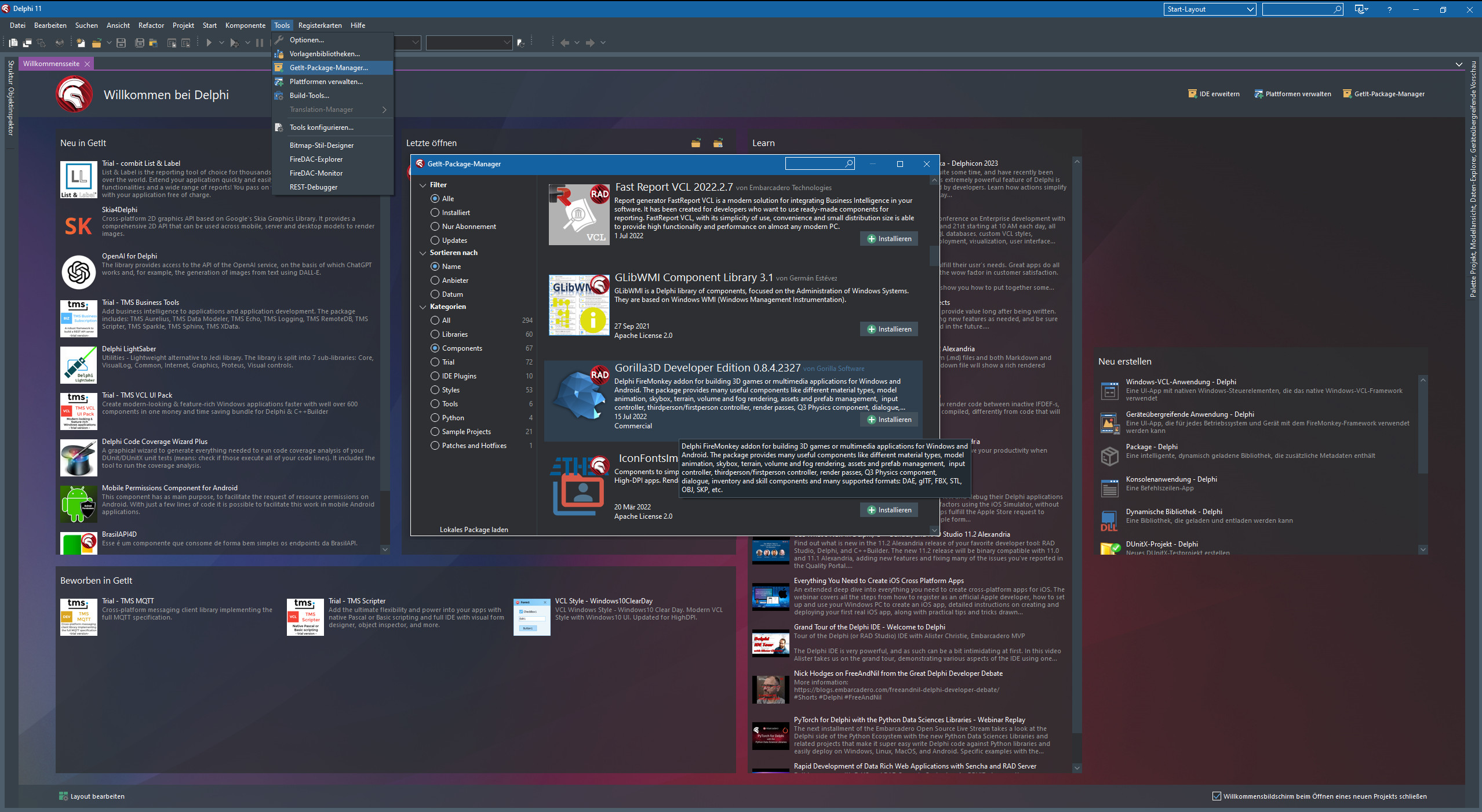
GetIt will do all the work for you including download, installation, configuration and the IDE restart afterwards.
Notice: GetIt-Package-Manager can only be used for Developer-Edition installation. If you bought a commercial license please use our Installer-Tool or the manual installation.
Notice: Due to delays in version rollout, the version in GetIt will not always be the latest package. If you're looking for the newest version, we recommend our Installer-Tool.
Installer Tool
Gorilla Software provides an easy-to-use installer tool doing all the work for you to download, install and configure the packages in the IDE for you. The tool is able to manage Developer-Edition downloads or Commercial-Edition downloads with your individual credentials.
Download the Zip-Archive, extract it and run the “Gorilla3DInstaller.exe”. Download Installer for Windows
WARNING: Previously manually installed packages have to be uninstalled before running the installer. Otherwise path settings may be conflicting.
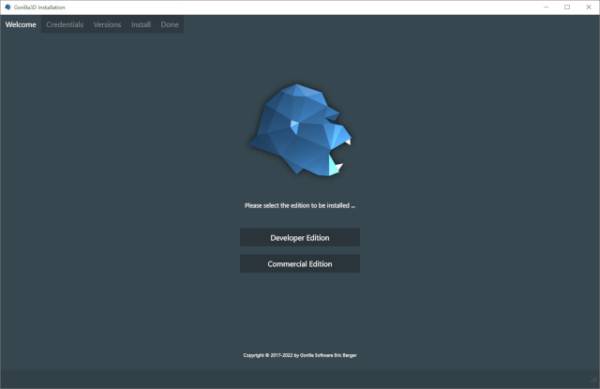
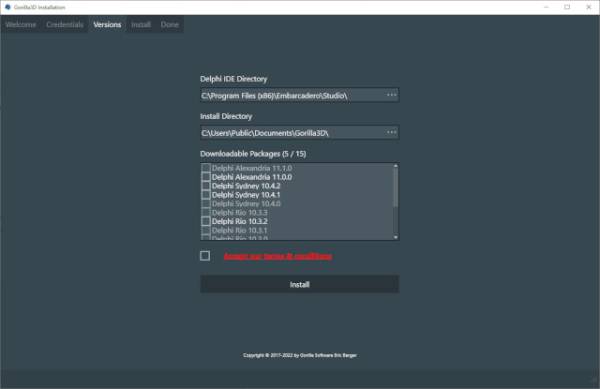
Select the desired IDE version you want a package to install for.
Click “Install” to start the process.
The application will download, extract and configure everything for you.
Manual Installation
To install Gorilla3D packages correctly you have to follow the instructions.
Download
You can download the latest Developer-Edition packages for your specific Delphi DX version at https://gorilla3d.de/files/
Go to the “packages” folder, choose your Delphi IDE version and download the highest version.
Latest Package for Community Edition: https://gorilla3d.de/files/packages/10.4.2/Gorilla3D_Delphi_C%2B%2B_10.4.2_1.0.0.2573.zip
The Developer-Edition is free for development purposes and max. 5 developers. When releasing your project you need to purchase a commercial license!
The free developer-edition contains the same features like the commercial version, it additionally contains multiple visual and hardcoded watermarks.
Unpack and Install
Unpack the downloaded zip-archive anywhere (<installation-directory>).
Inside the Delphi IDE go to:
- Menu: Components > Install packages
- Move to directory: “<installation-directory>\Win32\Release”
- Select the package files for installation:
- “Gorilla3D_Delphi_10_4_2_Sydney.bpl”
- “Gorilla3D_DesignTime_10_4_2.bpl”
- Click “Open”
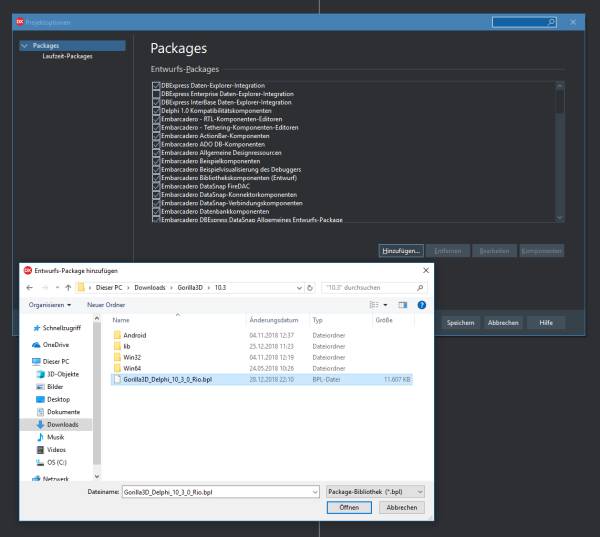
Configure
After packages were added, we need to configure compiled source-code (DCU) paths.
Because the IDE has changed over the years, some configurations have been moved.
Delphi 10.3.0 - Delphi 11.2+
To insert DCU's go to:
- Menu: Tools > Options > Language > Delphi-Options > Library
- Select “Windows 32-Bit” platform on top
- Go to “Library-Path” input field and add the “<installation-directory>\Win32\Release\”
- Repeat this analog for “Windows 64-Bit” and “Android” platforms
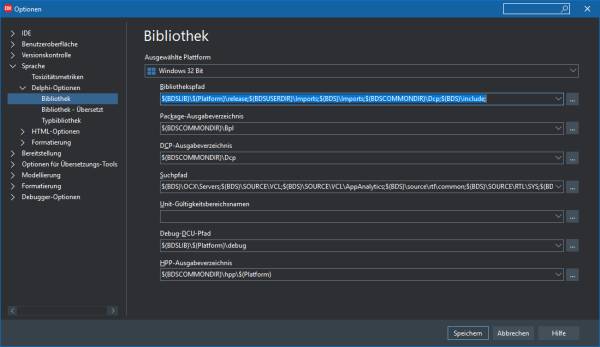
Delphi 10.1.1 - 10.2.3
To insert DCU's go to:
- Menu: Tools > Options > Environmentoptions > Delphi-Options > Library
- Select “Windows 32-Bit” platform on top
- Go to “Library-Path” input field and add the “<installation-directory>\Win32\Release\”
- Repeat this analog for “Windows 64-Bit” and “Android” platforms
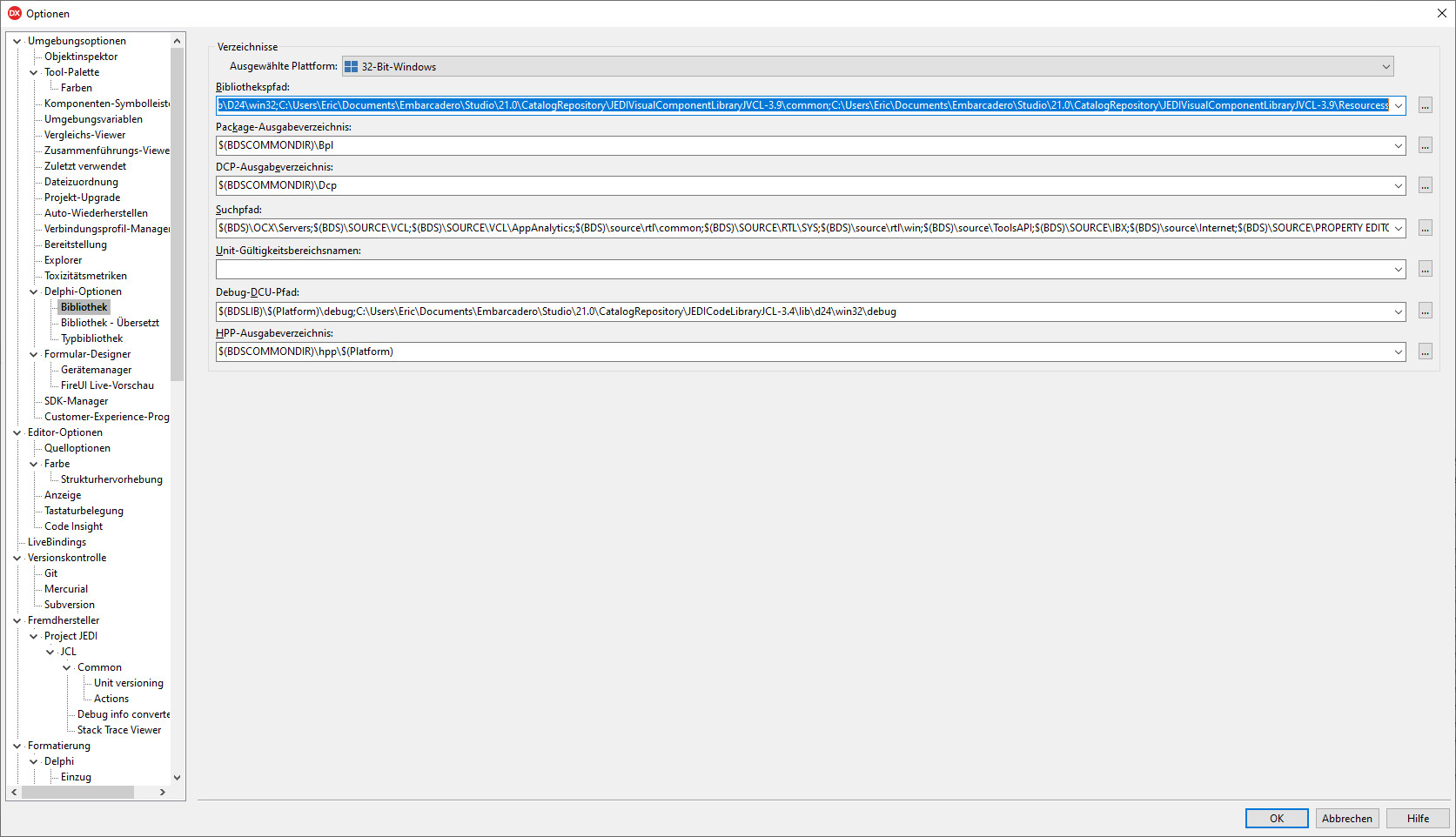
Libraries
By manual installation we need to take care of a few DLL files.
The IDE should be able to find those files at DesignTime, because while working in Delphi, the current directory is the IDE binary folder and not your project folder:
f.e. "C:\Program Files (x86)\Embarcadero\Studio\21.0\bin\"
- Copy FMOD (audio library) DLL to BDS directory
- “<installation-directory>\lib\fmod\windows\fmodL.dll” to “C:\Program Files (x86)\Embarcadero\Studio\21.0\bin\”
- Copy OpenSSL DLL files to BDS directory or ensure the system is able to find them automatically by environment variables
- OpenSSL is needed by the embedded AssetsStore to download prefabs from web
- “libeay32.dll” and “ssleay32.dll” to “C:\Program Files (x86)\Embarcadero\Studio\21.0\bin\”
- You can download OpenSSL at: https://www.openssl.org/source/
Notice: Take care of the IDE version used in the path. For community edition it is “21.0” for the latest Delphi IDE 11.2 it would be “22.0”!
Restart
After all steps were completed, you should restart the IDE.
Remark: Using Gorilla3D package in you project will force the IDE to use OpenGL instead of DirectX.
You can now start and enjoy the framework!