Loading a skybox
A skybox is a method of creating backgrounds to make a computer and video games level look bigger than it really is. When a skybox is used, the level is enclosed in a cuboid. The sky, distant mountains, distant buildings, and other unreachable objects are projected onto the cube's faces (using a technique called cube mapping), thus creating the illusion of distant three-dimensional surroundings. A skydome employs the same concept but uses either a sphere or a hemisphere instead of a cube.
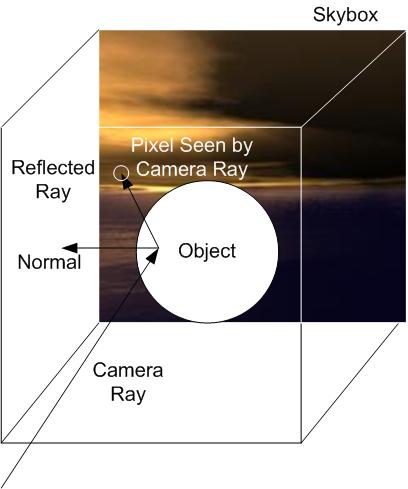
Processing of 3D graphics is computationally expensive, especially in real-time games, and poses multiple limits. Levels have to be processed at tremendous speeds, making it difficult to render vast skyscapes in real-time. Additionally, real-time graphics generally have depth buffers with limited bit-depth, which puts a limit on the amount of details that can be rendered at a distance.
To compensate for these problems, games often employ skyboxes. Traditionally, these are simple cubes with up to 6 different textures placed on the faces. By careful alignment, a viewer in the exact middle of the skybox will perceive the illusion of a real 3D world around it, made up of those 6 faces.

As a viewer moves through a 3D scene, it is common for the skybox to remain stationary with respect to the viewer. This technique gives the skybox the illusion of being very far away, since other objects in the scene appear to move, while the skybox does not. This imitates real life, where distant objects such as clouds, stars and even mountains appear to be stationary when the viewpoint is displaced by relatively small distances. Effectively, everything in a skybox will always appear to be infinitely distant from the viewer. This consequence of skyboxes dictates that designers should be careful not to carelessly include images of discrete objects in the textures of a skybox, since the viewer may be able to perceive the inconsistencies of those objects' sizes as the scene is traversed.
The source of a skybox can be any form of texture, including photographs, hand-drawn images, or pre-rendered 3D geometry. Usually, these textures are created and aligned in 6 directions, with viewing angles of 90 degrees (which covers up the 6 faces of the cube).
[source: https://en.wikipedia.org/wiki/Skybox_(video_games)]
Blank
A blank skybox is useful for rendering a scene background in a simple color without being affected by light or shadow.
Fog computation instead will be applied.
To set the intended color, simply set the Diffuse property.
GorillaSkyBox1.Diffuse := TAlphaColorRec.Blue;
Procedural
The basic TGorillaSkyBox component provides a fully configurable procedural rendering with clouds, stars, moon/sun and azimuth / inclination settings.
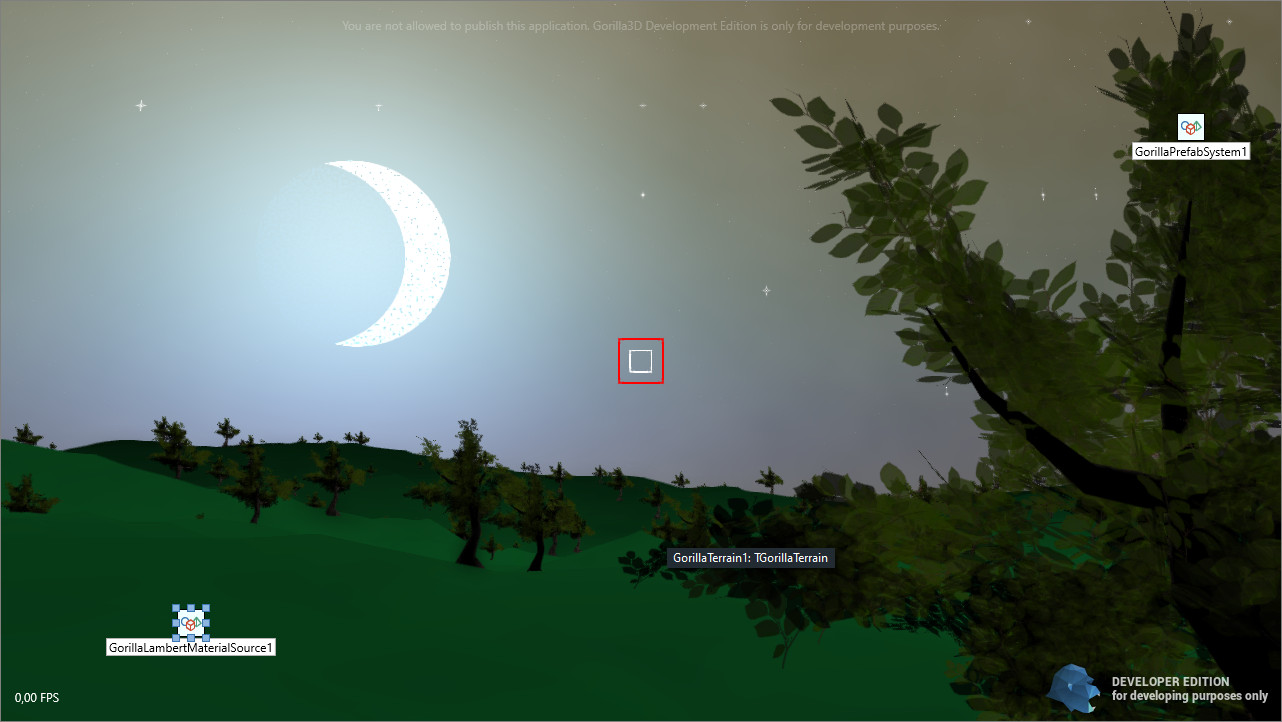
You can configure the settings at design time and can directly see the changes in rendering.
1. Color Settings
| Property | Type | Description |
|---|---|---|
| Diffuse | TAlphaColorF | Global overall coloring of the skybox. Take care in combination with “Primaries” |
| Emissive | TAlphaColorF | RGB channels defining the color of emissive color, while the alpha channel defines the intensity. |
| Primaries | TPoint3D | Defining the main coloring for gradient rendering. Change carefully. Tiny changes might modify massively. |
2. General Settings
| Property | Type | Description |
|---|---|---|
| Resolution | TVector3D | |
| DepolarizationFactor | Single | |
| Luminance | Single | |
| MieCoefficient | Single | |
| MieDirectionalG | Single | |
| MieV | Single | |
| MieZenithLength | Single | |
| MieKCoefficient | TVector3D | |
| NumMolecules | Single | |
| Rayleigh | Single | |
| RayleighZenithLength | Single | |
| RefractiveIndex | Single | |
| SunAngularDiameterDegrees | Single | Size of the sun / moon disk |
| SunIntensityFactor | Single | Intensity of sun rendering |
| SunIntensityFalloffSteepness | Single | |
| TonemapWeighting | Single | Tonemapping |
| Turbidity | Single |
3. Day-Night Simulation
| Property | Type | Description |
|---|---|---|
| Inclination | Single | Y-Offset |
| Azimuth | Single | X-Offset |
4. Moon / Sun Disk
| Property | Type | Description |
|---|---|---|
| CrescentOfs | TPointF | Define a x,y offset of the moon shadow for simulating different moon phases. |
| CrescentMoon | Single | To deactivate a crescent moon, set this value to < 0.0000001. Setting to zero will activate the default value again on startup. |
| MoonSurface | Single | Activate moon surface rendering and its intensity. |
5. Stars
| Property | Type | Description |
|---|---|---|
| StarDensity | Single | Density of stars rendered |
| StarProbe | Single | Number of stars rendered |
| StarSize | Single | Inner star size |
| StarSpark | Single | Star spark intensity |
| StarBrightness | Single | Brightness of stars |
| StarColor | TAlphaColorF | Color of stars. Default is white. |
| Property | Type | Description |
|---|---|---|
| CloudColor | TAlphaColorF | Main color of rendered clouds. |
| CloudIterations | FixedInt | Number of steps producing clouds. |
| CloudFrequency | Single | Frequency of cloud computation. |
| CloudAmplitude | Single | Amplitude or intensity of cloud computation. |
CubeMap
DesignTime
Drag and drop the TGorillaSkyBox component onto your viewport and start by uploading the cubemap texture. This is done by loading all 6 faces of a box.
When downloading a precomputed skybox texture set, you will get 6 textures, which can be associated the following way:
| Property | Face | Common TextureName |
|---|---|---|
| FrontSide | TGorillaCubeMapFace.NegativeZ | negz.jpg |
| BackSide | TGorillaCubeMapFace.PositiveZ | posz.jpg |
| TopSide | TGorillaCubeMapFace.NegativeY | negy.jpg |
| BottomSide | TGorillaCubeMapFace.PositiveY | posy.jpg |
| LeftSide | TGorillaCubeMapFace.NegativeX | negx.jpg |
| RightSide | TGorillaCubeMapFace.PositiveX | posx.jpg |
Runtime
If you need to create the Gorilla3D viewport at runtime, you can do it the following way:
- Form1.pas
uses FMX.UITypes, Gorilla.Viewport, Gorilla.Context.Texturing; // in our form (TForm1) we added a field named "FGorilla" // in our form (TForm1) we added a field named "FSkyBox" procedure TForm1.FormCreate(Sender: TObject); var LBmp : TBitmap; LCMPath : String; begin FGorilla := TGorillaViewport.Create(Self); FGorilla.Parent := Form1; FGorilla.Color := TAlphaColorRec.Black; FSkyBox := TGorillaSkyBox.Create(FGorilla); FSkyBox.Parent := FGorilla; FSkyBox.Size := Point3D(100, 100, 100); LCMPath := ExtractFilePath(ParamStr(0)) + 'cubemap\'; LBmp := TBitmap.CreateFromFile(LCMPath + 'negz.jpg'); try FSkyBox.Textures[TGorillaCubeMapFace.NegativeZ] := LBmp; LBmp.LoadFromFile(LCMPath + 'posz.jpg'); FSkyBox.Textures[TGorillaCubeMapFace.PositiveZ] := LBmp; LBmp.LoadFromFile(LCMPath + 'negy.jpg'); FSkyBox.Textures[TGorillaCubeMapFace.NegativeY] := LBmp; LBmp.LoadFromFile(LCMPath + 'posy.jpg'); FSkyBox.Textures[TGorillaCubeMapFace.PositiveY] := LBmp; LBmp.LoadFromFile(LCMPath + 'negx.jpg'); FSkyBox.Textures[TGorillaCubeMapFace.NegativeX] := LBmp; LBmp.LoadFromFile(LCMPath + 'posx.jpg'); FSkyBox.Textures[TGorillaCubeMapFace.PositiveX] := LBmp; finally FreeAndNil(LBmp); end; end;
Since v0.8.1.2510 skyboxes are rendered as 3D box with a real cubemap texture. (before only by 6 planes with simple 2D textures)
Next step: Volume-Rendering